home ![]() resource tuner tutorials
resource tuner tutorials ![]() how to...
how to...
Resource Editor: How To Update The Version Information
The VersionInfo resource contains special information about the file, such as version number, intended operating system, company name, language code page, and original file name. This information is displayed on the version tab of the property sheet dialog displayed by selecting the "properties" item from the right mouse button context menu in Windows Explorer.
File Version Changer: Edit Executable File Properties and Version Information
1. Expand the Version folder found in the Resource Tree view, and select the version resource item you want to edit. To view the structure of version info strings in either text or hex format, choose the Text View or Hex View tab.
2. Click on a StringFileInfo value entry in the displayed list view. You can then move the selected entry up or down in the list using the Up and Down buttons (Ctrl+Up or Ctrl+Down).
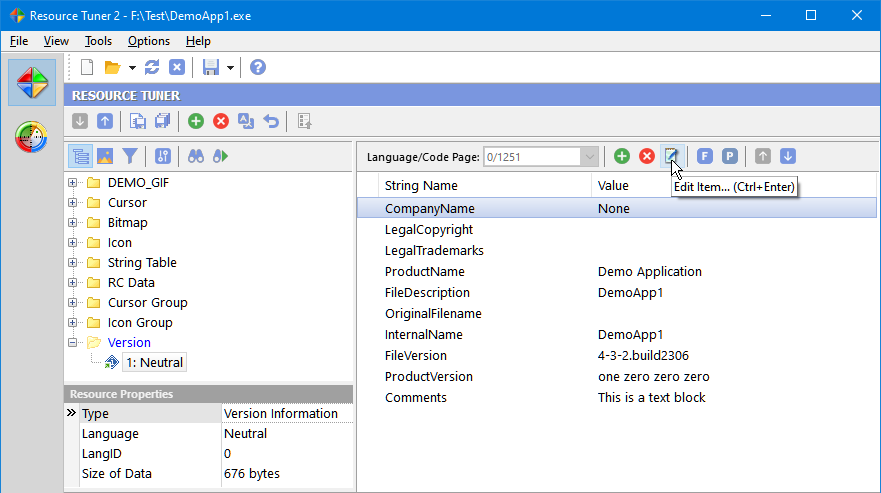
3. Either double-click the selected entry or click the 'Edit item' button, or press [Ctrl+Enter] to open the VersionInfo String Editor dialog box.
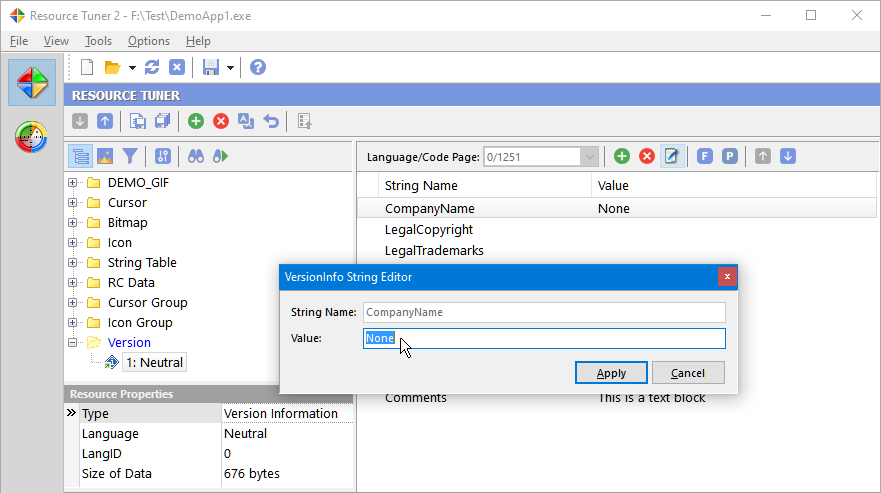
4. Click 'Apply' and select 'File' ![]() 'Save File' or use the [Ctrl+S] hotkey combination to save the changes made to the target file.
'Save File' or use the [Ctrl+S] hotkey combination to save the changes made to the target file.
Any changes made can be restored before exiting Resource Tuner by using the Restore Resource Data ![]() button.
button.
Editing Numeric Version Variables
Numeric version variables like FileVersion, Product Version, Module Attributes, OS Type, and File Type are editable and displayed in the Object Inspector view, located in the lower left corner of the interface.
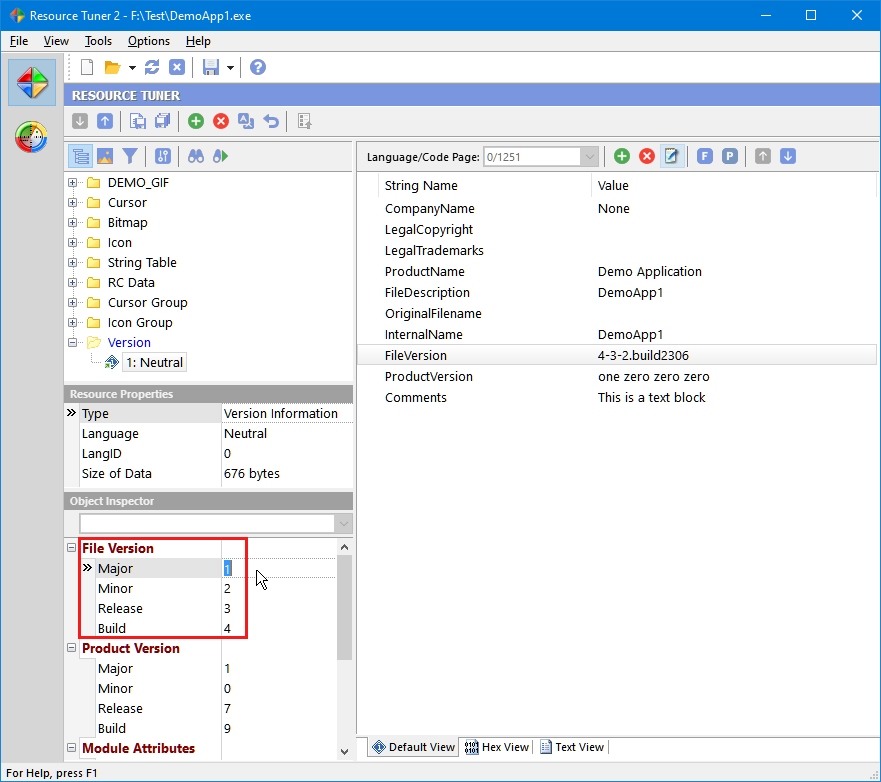
Syncing String Values with Numeric Versions
1. To synchronize the string value with the numeric version, click on the 'Sync File Version String' button located on the toolbar. This action aligns the string value with the FileVersion block displayed in the Object Inspector. Consequently, if the string value was previously different or blank, it will now reflect the same value as the numeric version.
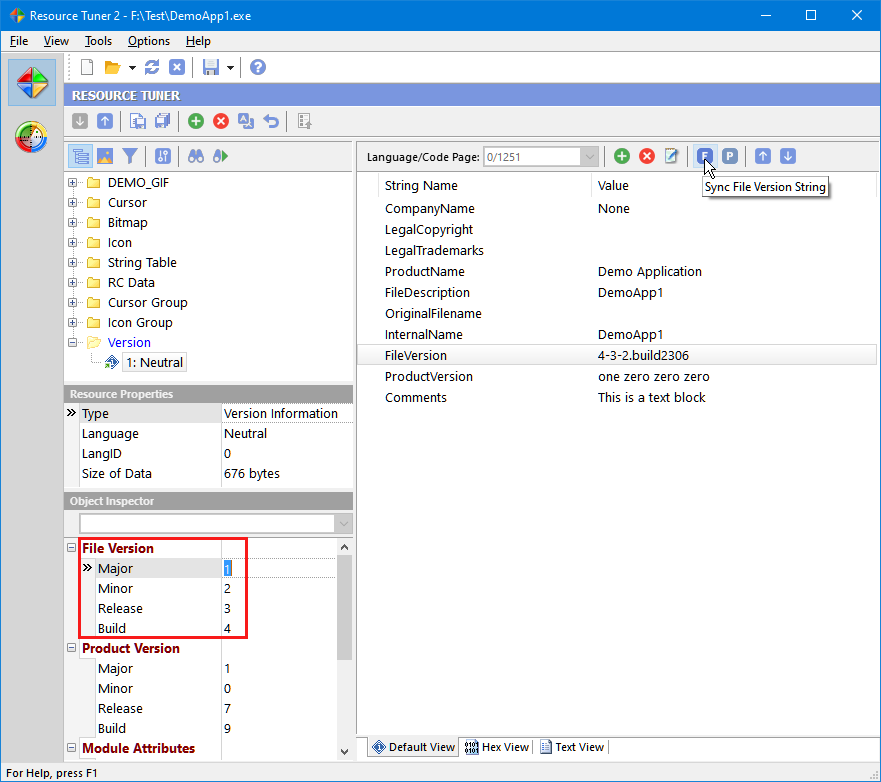
2. Click on the 'Sync Product Version String' button from the toolbar to synchronize the string value in line with the ProductVersion block displayed in the Object Inspector.
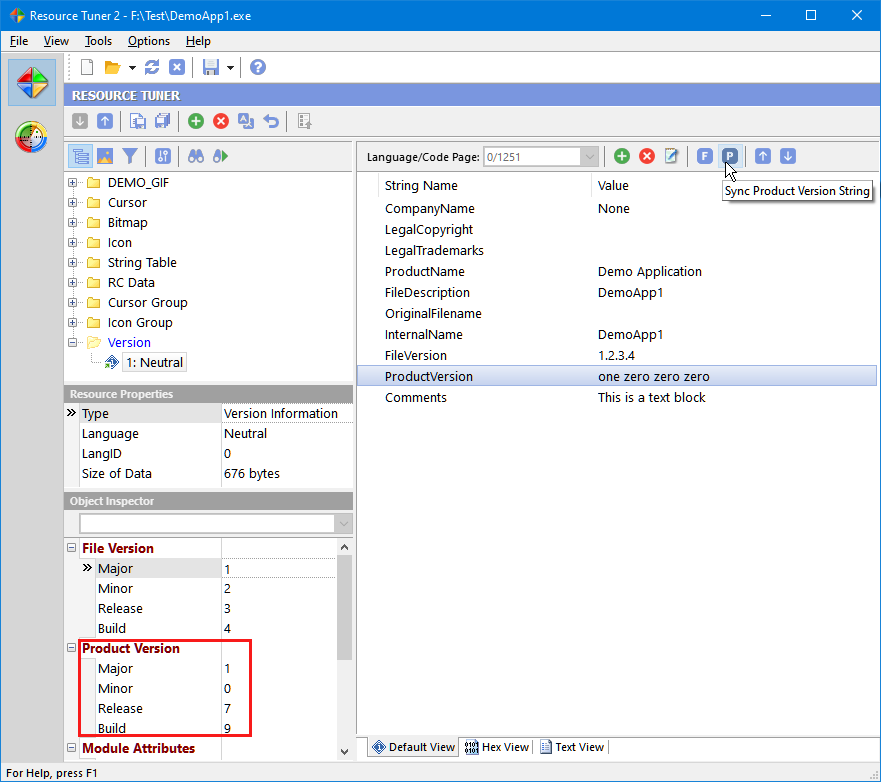
3. Select 'File' ![]() 'Save File' to save the changes made to the target file.
'Save File' to save the changes made to the target file.
See also: ![]() Command-line File Version Changer: If you need to to create a repeatable process for updating and customizing resources during the final stage of the build process.
Command-line File Version Changer: If you need to to create a repeatable process for updating and customizing resources during the final stage of the build process.
Start Tuning Your Applications Now!
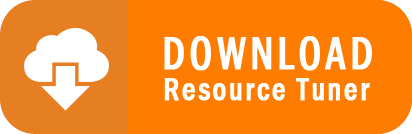
Resource Tuner runs on all versions of Windows, including 11, 10, 8, 7, and XP, and supports both 32-bit and 64-bit systems.