home ![]() resource tuner tutorials
resource tuner tutorials ![]() how to...
how to...
Resource Editor: How To Edit Accelerators and Hot Keys
Accelerators are closely related to menus both provide the user with access to an application's command set. Typically, users rely on an application's menus to learn the command set and then switch over to using accelerators as they become more proficient with the application. Accelerators provide faster, more direct access to commands than menus do.
Edit Accelerator Keys and Flags
1. Expand the Accelerator folder that’s found in the Resource Tree view, and select the target accelerator resource to be edited in the Resource Tree. You will see the ACCELERATOR table.
2. Right-click the selected item to edit this accelerator table:
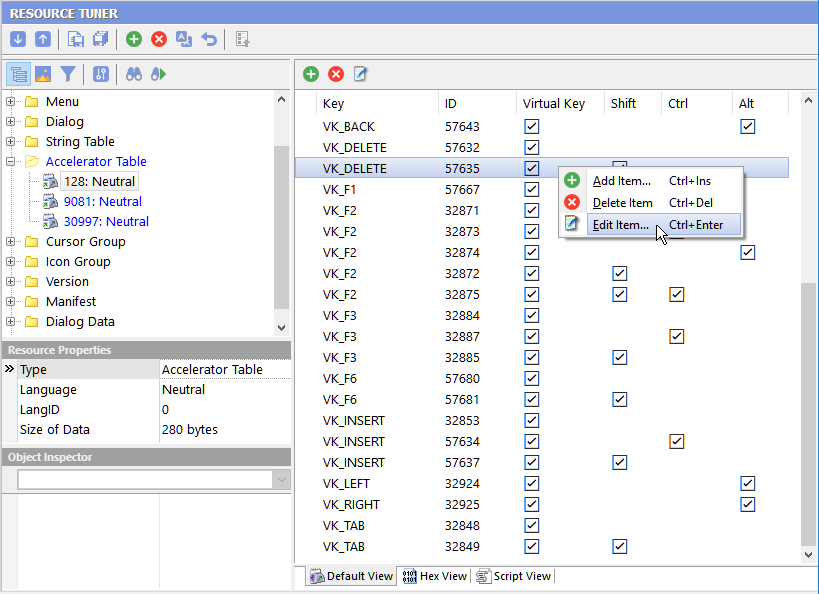
3. In the Accelerator Editor dialog, you can modify the keystroke values, which can be either ASCII characters or virtual-key characters. Additionally, you can specify the type parameter, indicating whether the value is interpreted as ASCII (by default) or VIRTKEY. You can also set options such as ALT, SHIFT, or CONTROL, which determine whether the accelerator is activated only when one or more of specific keys are held down.
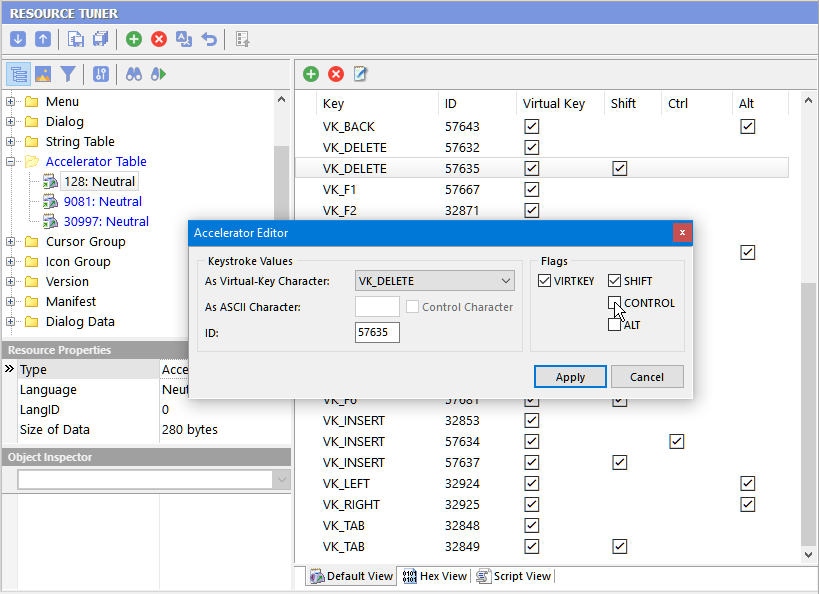
4. Click 'Apply' to exit the Accelerator Editor dialog and select 'File' ![]() 'Save File' or use the [Ctrl+S] combination to save the changes made to the target file.
'Save File' or use the [Ctrl+S] combination to save the changes made to the target file.
Any changes made can be restored before exiting Resource Tuner by using the 'Restore Resource Data' ![]() button.
button.
Accelerator IDs cannot be edited. These values are hard coded into the target file. Changing them is likely to cause the modified program to crash.
Start Tuning Your Applications Now!
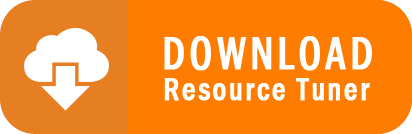
Resource Tuner runs on all versions of Windows, including 11, 10, 8, 7, and XP, and supports both 32-bit and 64-bit systems.